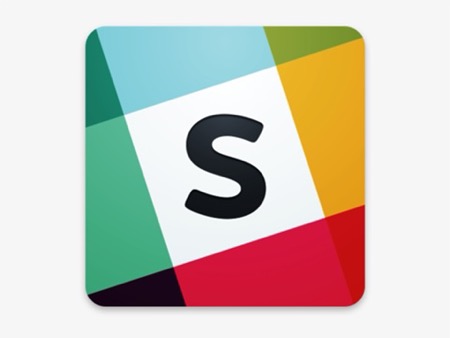Slack is a popular messaging app. Using Slack for better productivity will offer you a number of great features that can be beneficial as you look to boost your productivity.
Here are only a few features you will no doubt learn more about as you use Slack for better productivity.
- Use of Channels will help keep conversations organized
- Slackbot can automate tasks
- Slack integrates with other productivity tools
- Additionally, users can customize their Slack settings and take advantage of keyboard shortcuts to save time.
By following these tips, you can use Slack for better productivity and an even more powerful tool for boosting your team or organization productivity.
Here are some tips we will look at in this post on how to use Slack to get the most out of it:
1. Use Slack channels to organize conversations by topic. This will help keep conversations organized and focused.
2. Use Slackbot to automate tasks and processes. Slackbot can be used to remind team members of deadlines, tasks, or events.
3.Customize your Slack settings to fit your needs. Slack allows you to customize a number of settings, including notification preferences and which channels appear in your sidebar.
4. Use Slack keyboard shortcuts to save time. Slack offers a number of keyboard shortcuts that can help you navigate the app more quickly and efficiently.
What is slack, exactly?
Slack is a workplace communication tool, “a single place for messaging, tools and files.” This means Slack is an instant messaging system with lots of add-ins for other workplace tools. The add-ins aren’t necessary to use Slack, though, because the main functionality is all about talking to other people. There are two methods of chat in Slack: channels (group chat), and direct message or DM (person-to-person chat).
There are four main things to pay attention to in Slack:
- The name of the Slack instance.
- The list of channels you’re a member of.
- The list of people you’ve direct messaged.
- The chat window.
How do you sign up and get started?
If you want to be the administrator of your own Slack team, follow these steps:
- Go to Slack’s website and enter your email address to sign up
- Choose a name for your Slack team (ex ABC Leadership Coaching)
- Edit the URL to your Slack team (ex https://ABCLeadershipCoaching.slack.com)
- Choose a username for yourself
- Enter emails of associates you’d like to invite to join your Slack team
- Your Slack team chat will then load in a browser window
- Go through the brief tutorial that appears next to learn the basics
As well as inviting people from outside sources into your group chat or private message box, there are plenty other ways you’ll be able use these tools – like directing messages at certain individuals without having them see everything else going viral around town first hand- but let’s not forget about what makes Slack, Slack: the add-ins!
1. Use Slack channels to organize conversations by topic.
Use Slack threads to have side conversations that are related to the main conversation. This helps to keep the main conversation on track. Use Slackbot to automate tasks. This can help you to be more productive by automating tasks that you would otherwise have to do manually.
2. Use Slackbot to automate tasks and processes.
Slackbot can be used to remind team members of deadlines, tasks, or events. This can help to keep everyone on track and ensure that tasks are completed on time.
3. Take advantage of Slack’s integration with other productivity tools.
Slack integrates with a number of popular productivity tools, including Google Drive, Dropbox, and Evernote. This allows you to quickly access files or information from within Slack.
Slack is not only known for its messaging capabilities, but also for its many integrations. Slack integrates with over 1,500 popular applications and services, including Google Drive, Dropbox, Twitter, and Trello. These integrations allow you to quickly access files or information from within Slack. For example, you can use Slack to view a shared Google Doc or tweet directly from Slack without ever leaving the app.
4.Customize your Slack settings to fit your needs.
In order to get started on the right foot with your new Slack workspace , there are some key settings you should customize to fit your needs. Slack allows you to customize a number of settings, including notification preferences and which channels appear in your sidebar.
Notification settings: By default, Slack will notify you of every message in every channel. However, you can change your notification settings so that you’re only notified of messages in channels that are important to you. To do this, click the gear icon in the top-right corner of Slack and select “Notifications.”
Channels: Slack allows you to create an unlimited number of channels. By default, Slack will add new channels that you join to your sidebar. However, you can customize which channels appear in your sidebar by clicking the gear icon in the top-right corner of Slack and selecting “Channels.”
Now what?
First, go and make sure you have found this incredible tool and put it on your devices. Secondly, if you want to learn how to implement this and possibly many other tools into your productivity system, join our email list by signing up at the bottom of this post. Then, Lastly, sign up for a free 30 minute get to know one another call.